(Indonesia : uninstall aplikasi anda yang eror dengan Revo uninstaller)
Lihat terjemahannya di sini
Well, someday my antivirus doesn’t work. When I check the problems, it said the programs file is missing or corrupted. I was really confused. So I try to browse some uninstallation program. And I found useful program to face this problems. Have a problem with uninstallation like that? Missing part or corrupted programs file? Maybe I can help you.
I use this program to uninstall any program which part is missing or corrupted. It is Revo Uninstaller.
Revo Uninstaller helps you to uninstall software and remove unwanted programs installed on your computer even if you have problems uninstalling and cannot uninstall them from "Windows Add or Remove Programs" ( or “Programs and Features” ) control panel applet...
Revo Uninstaller is a much faster and more powerful alternative to "Windows Add or Remove Programs" applet!
With its advanced and fast algorithm, Revo Uninstaller analyzes an application's data before uninstall and scans after you uninstall an application. After the program's regular uninstaller runs, you can remove additional unnecessary files, folders and registry keys that are usually left over on your computer. Even if you have a broken installation, Revo Uninstaller scans for an application's data on your hard disk drives and in the Windows registry and shows all found files, folders and registry keys so you can delete them.
There are tens of thousands of applications that leave a lot of unused data such as registry entries, files and folders in your computer. Not all registry keys left in your computer are errors, and the third party registry cleaners cannot detect them. Leftover registry keys in combination with leftover files make the registry cleaner's job impossible. Revo Uninstaller helps you to remove the leftover registry keys, files and folders after uninstalling an application.
With its unique "Hunter mode", Revo Uninstaller offers you some simple, easy to use, but effective and powerful methods for uninstalling software. You can use it to manage your installed and/or running software programs.
Revo Uninstaller gives you another 8 handy and powerful tools to clean up your system.
Here is the list of the tools and utilities included in Revo Uninstaller:
1. Auto Run Manager - Stop programs that start automatically on Windows startup; speed up loading of Windows!
2. Windows Tools Manager - Handy and useful tools bundled with every version of Windows; easily find useful system tools and options!
3. Junk Files Cleaner - Find and remove unnecessary files from your computer; free up disk space and delete files you do not need!
4. Browsers History Cleaner - Erase web browser history, visited pages history and temporary internet files of Internet Explorer, Netscape and Opera web browsers; free up a lot of disk space by deleting temporary internet files like temporary saved videos, temporary flash files, temporary pictures etc!
5. Office History Cleaner - Remove the history of most recently used files in MS Office; remove your tracks by deleting the list of last opened MS Office documents!
6. Windows History Cleaner - Remove the history of recently opened files, delete temporary files, remove usage tracks and other history items that are saved by Windows; remove your tracks saved by Windows for a lot of operations!
7. Unrecoverable Delete Tool - Erase files and folders forever; be sure that nobody could recover your files and folders after deleting!
8. Evidence Remover - Make sure already deleted files, folders and other data are unrecoverable; securely erase your data!
Revo thumbnail
How to uninstall your application? First, download Revo Uninstaller here
1. Open Revo uninstaller.
2. Right click to your unwanted application. Choose Uninstall, click yes
3. Then this dialog box will show. Just click next
4. Then the progress will be show
5. Click next, now you can choose to delete registry or not







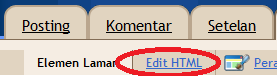







0 komentar:
Posting Komentar
no sara!